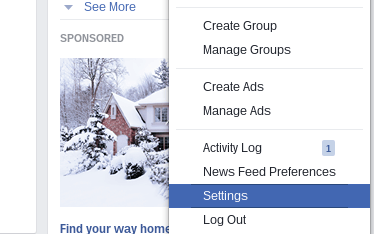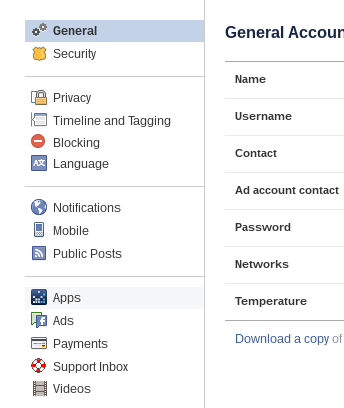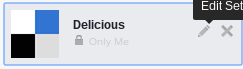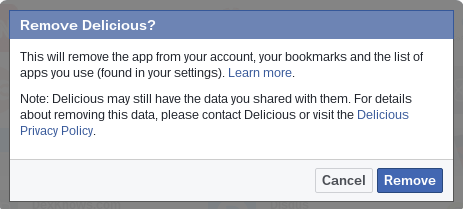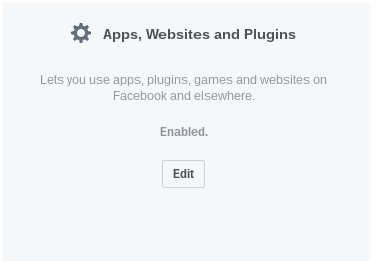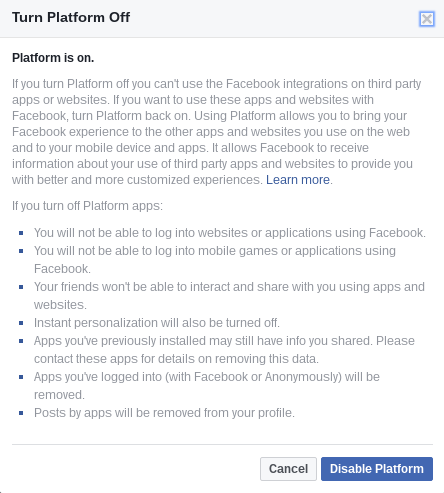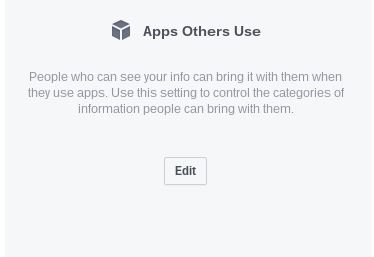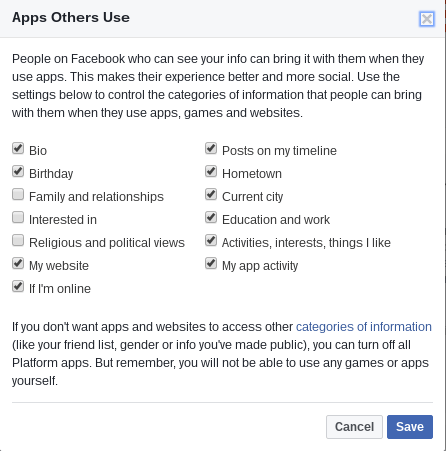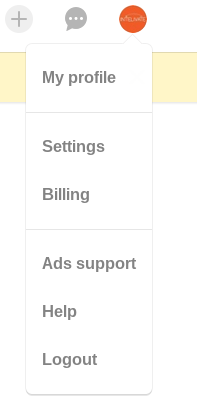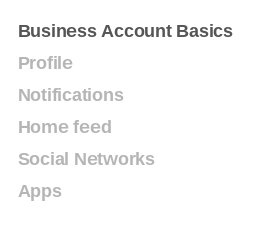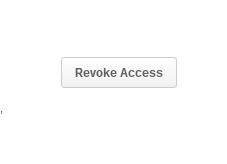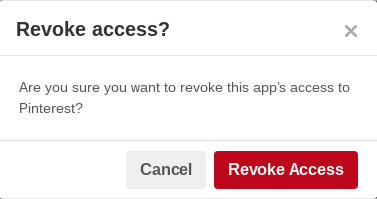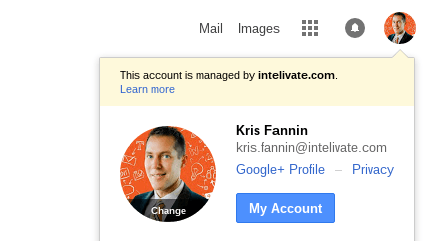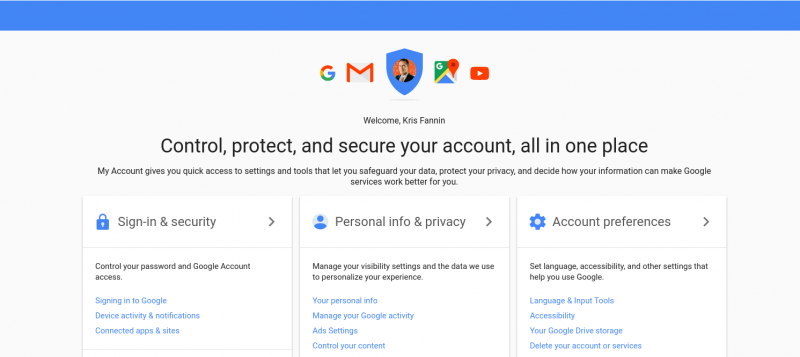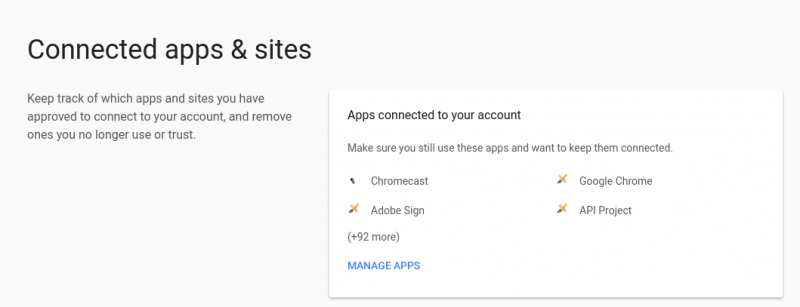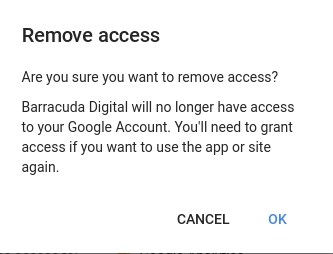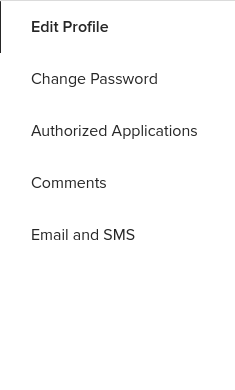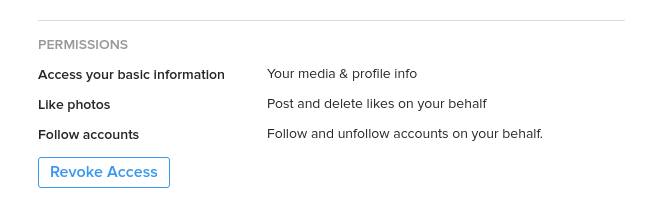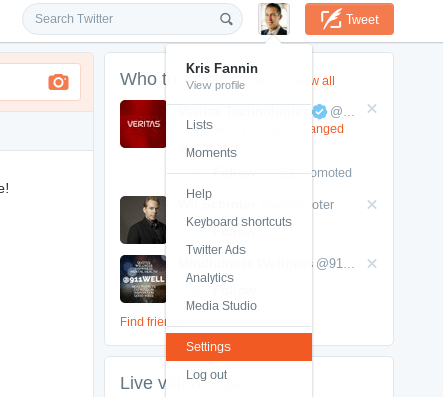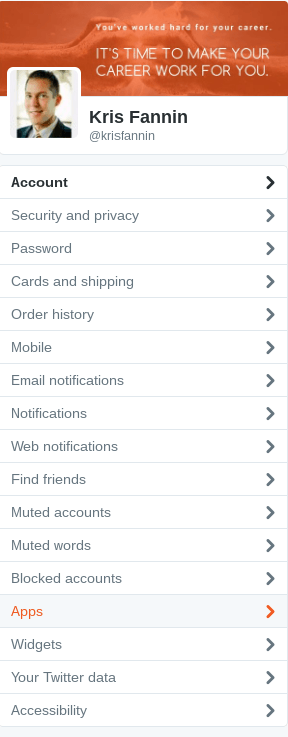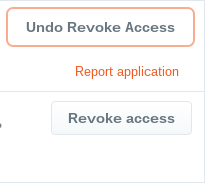Social media hackers are increasingly attacking your online world. You might be giving them the way. Prevent unauthorized access with this quick audit.
Remember a few days back when your child used your phone or tablet to play a game? Your little Johnny likely used a social media account to sign into the game – maybe it was even yours.
It’s in the news all the time – social media hackers gaining unauthorized access to accounts. Maybe you’ve been hacked. You do what most people do – change your password.
It’s not enough to keep those hackers out of your online world. Why? Because something you and I do every day.
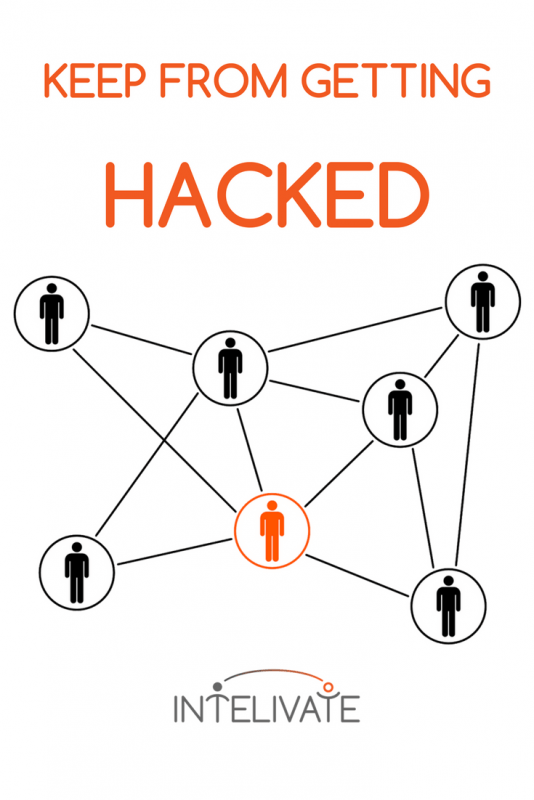
We grant authorization – and sign in with our social media accounts – for many apps, programs, services, and games. It is a risk we take for the convenience of using social media accounts to quickly sign-up and into millions of services.
Over time, hundreds of apps can retain access to your accounts.
You do it within seconds, forget about it, while all along a developer stops working on the app. The app quickly becomes soon a gateway for social hackers and your worst nightmare.
“But I deleted that app from my phone. I no longer use it.”
It doesn’t matter if you delete the application from your phone or desktop or stopped using it. The application likely still has access to your accounts. Social hackers who breach any of those applications can gain unauthorized access to your online world.
Short Social Media Audit to Prevent Unauthorized Access
Here is your step-by-step guide for most of the major platforms. Take 30 minutes and do a quick inspection of each of your social media accounts.
Word of warning – you will likely be shocked at the number of apps and services attached to each of your social media accounts. During the audit I did here, I had over 300 apps and services connected. By the time I finished my audit, I had 60 that remained authorized.
Which applications and services should you revoke access?
- Apps/services you don’t recognize. This could also indicate that social media hackers got to your account.
- Apps/services you no longer use.
- Apps/services occasionally use. You can always reauthorize the application during your next login.
Facebook Social Media Hackers Audit
Facebook is one of the most notorious platforms targeted by social media hackers for unauthorized access. Why? We sign up and sign in with so many apps using Facebook.
Here is how to do an audit of your Facebook account to prevent unauthorized access. Bonus tip: I’ll show you how to limit what account information you allow from all the apps your friends and family use as well.
Log into your Facebook Account.
- Off to the far right, select the down arrow next to the circled question mark. A menu will appear.
Select ‘Settings’ from the drop-down menu.
Once in the ‘Settings’ menu, select ‘Apps’ from the far left.
Select the ‘X’ to delete an app or service
Confirm that you want to remove the app from your account by selecting ‘Remove.’
Wait to watch the application disappear.
- Once the application disappears, it no longer has any access to your Facebook account or information.
How to Disable Any App from Receiving Facebook Access
If you want to do everything possible to prevent unauthorized access by social hackers using rogue apps, you can disable the functionality entirely.
Under the list of your authorized apps, you’ll find “Apps, Websites, and Plugins.” It is enabled by default. To disable, select, “Edit.”
Select “Disable Platform.”
You will not be able to authorize apps and services through Facebook until you select “Enable Platform” going through the same steps.
Limit Facebook Data for Apps and Services Your Friends Use
When your Facebook friends authorize apps, services or games, they are likely giving access to some of your profile information as well.
This does not mean your friends access this information, it means the authorized application might have access to the information.
Under the list of your authorized apps, you’ll find “Apps Others Use.” Select “Edit.”
Select or deselect categories of information that your friends’ apps and services can use.
 Pinterest Social Media Hackers Audit
Pinterest Social Media Hackers Audit
Here is how to do an audit of your Pinterest account to prevent unauthorized access.
Log into your Pinterest account.
- Off to the far right, select your profile picture. A drop-down menu appears.
- Select ‘Settings’ from the drop-down menu.
Select ‘Apps’ from the far left menu.
Review authorized apps. Select ‘Revoke Access’ to remove access to an application or service.
Confirm by selecting “Revoke Access” (again).
Google Account Social Media Hackers Audit
Here is how to do an audit of your Google account to prevent unauthorized access.
Log into your Google account.
- If in the Chrome browser, click on your picture or account avatar.
- Select “My Account.”
Under “Sign-in and Security” select “Connected apps & sites.”
Select “MANAGE APPS.”
Review authorized apps. Select ‘REMOVE’ to remove access to an application or service.
Confirm that you wish to remove access by selecting “OK.”
 Instagram Account Social Media Hackers Audit
Instagram Account Social Media Hackers Audit
Here is how to do an audit of your Instagram account to prevent social media hackers unauthorized access.
Log into your Instagram account on your desktop. From your profile, select “Edit Profile.”
Off to the left, select “Authorized Applications.”
Review authorized apps. Select ‘REVOKE ACCESS’ to remove access to an application or service.
Confirm that you wish to remove access by selecting “YES.”
 Twitter Account Social Media Hackers Audit
Twitter Account Social Media Hackers Audit
Here is how to do an audit of your Twitter account to prevent social media hackers unauthorized access.
Log into your Twitter account on your desktop.
Click on your profile picture to reveal a drop-down menu. Select “Settings.”
Off to the far left is a LONG menu. Towards the bottom of this menu, select ‘Apps.’
Review authorized apps. Select “Revoke access” to remove access to an application or service.
BONUS TIP!
If you have connected Facebook to your Twitter account, you’ll see that at the top of your apps list. Disconnect it. If you are using Twitter and Facebook correctly, there is no need to post your Tweets to Facebook.
Additional Tips to Prevent Unauthorized Access to Social Media Accounts
- Conduct this audit on ALL of your social media accounts at least every three months. Mark it on a calendar as a reminder.
- Stop coming up and developing your passwords. NEVER store your passwords in a browser. I highly recommend the password manager LastPass. LastPass is free, will generate all your passwords and autofill them in both your browser and mobile phone. Just do it.
- Add passwords to your social media accounts on your mobile phone. The app I use is Clean Master for Android. I have no direct experience with a similar password app for the iPhone, but here are some recommendations from alternativeTo.
- Avoid using any passwords on public computers. If you cannot avoid accessing an account on a public computer, make sure you log out of your session and close the browser.
- Don’t lock all features and access down to your social media accounts. That’s part of the power of the data it uses – you’ll miss those personalizations and suggestions. Just be smart about what applications and services you give access.
By remembering to do this quick audit every three months, you are reducing the chances of those nasty social media hackers gaining unauthorized access to your account.
Hope this helps your accounts stay safe and secure. See you on social media! I would love to hear from you on Twitter or Facebook!
Kris Fannin
Kris Fannin is a passionate change agent in workforce transformation. For more than 25 years, he's had the privilege of partnering with dozens of client organizations and leading hundreds of teams to become powerful influencers.
"Your legacy will be defined by the passion and impact of the people you influence. What do you want your legacy to be?"